Installation Options
A data plane node is a single instance of Kong Gateway that acts as a proxy and serves traffic. In Kong Konnect, data plane nodes are managed by control planes. Control planes manage and store configurations in Kong Konnect, and data plane nodes are configured according to the configuration distributed by the control plane.
Konnect provides data plane node installation scripts for various platforms. These data plane nodes are configured to run in your Konnect environment. Alternatively, Konnect offers fully-managed data planes through Dedicated Cloud Gateways.
Supported installation options
Konnect supports the following installation options:
Standard setup:
- macOS (ARM)
- macOS (Intel)
- Windows
- Linux (Docker)
Advanced setup:
- Linux
- Kubernetes
- AWS
- Azure
- Google Cloud
Notes:
- Gateway Manager includes a feature called Control Plane Launcher which can be used with any of AWS, Azure, or GCP. This feature is currently in tech preview.
- Gateway Manager allows users to select the Kong Gateway version that they want for their Quickstart scripts (except for cloud provider quickstart scripts for AWS, Azure, and GCP). This allows you to leverage official Konnect scripts to start your gateways while reducing the number of errors due to an invalid script for a certain Kong Gateway version.
- SSH access to Konnect data planes must be done using the cloud provider’s tools when using AWS, Azure, and Google Cloud advanced setups. Direct SSH access isn’t possible because the keys are randomly generated and not exposed.
Forward proxy support
Kong Konnect supports using non-transparent forward proxies to connect your Kong Gateway data plane with the Kong Konnect control plane. See the Forward proxy connections Kong Gateway documentation for more information.
Data plane node dashboard
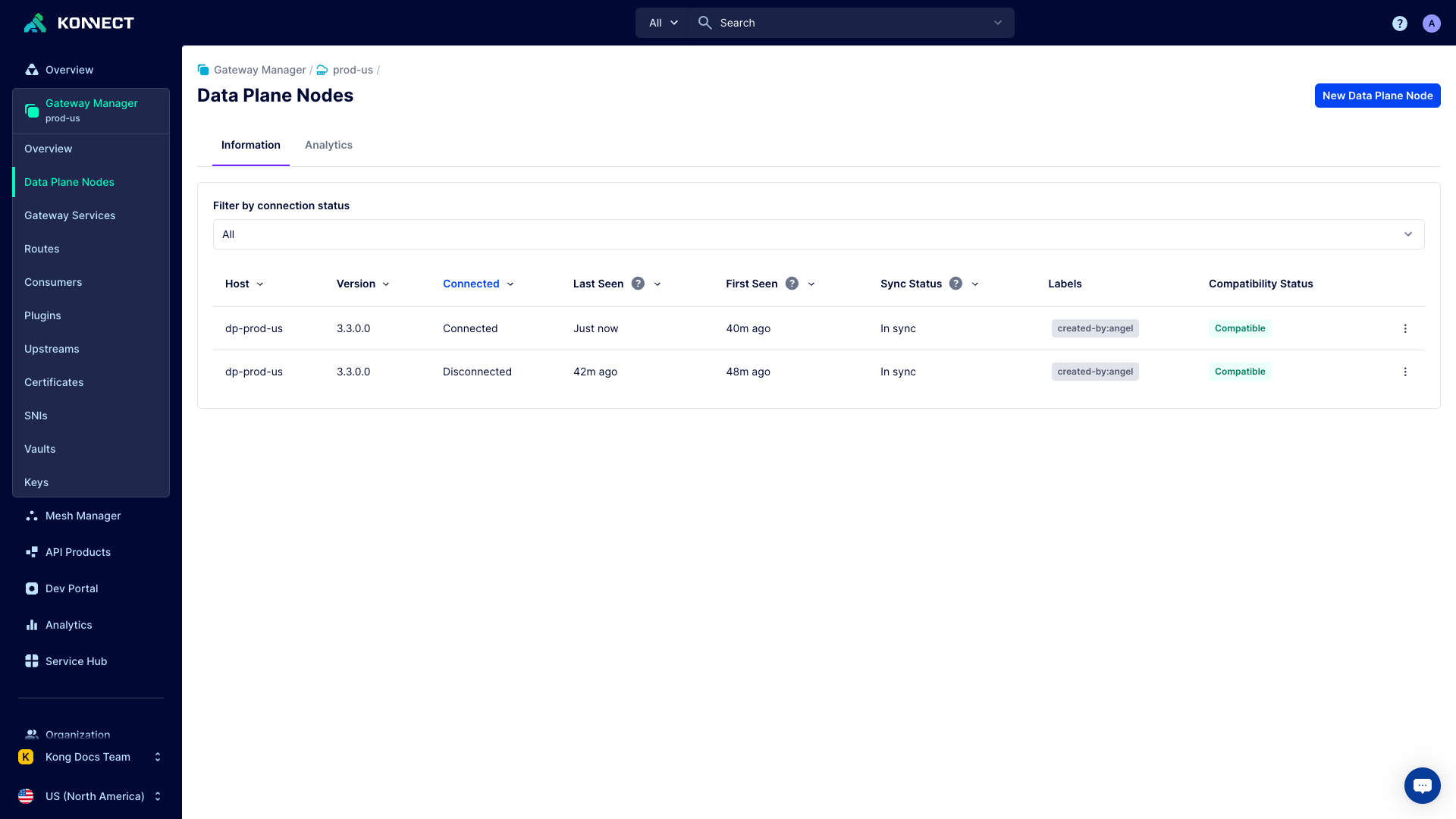
Figure 1: This image shows the Gateway data plane node dashboard. For each Gateway data plane node, you can see analytics, and host details.
KIC data plane node dashboard
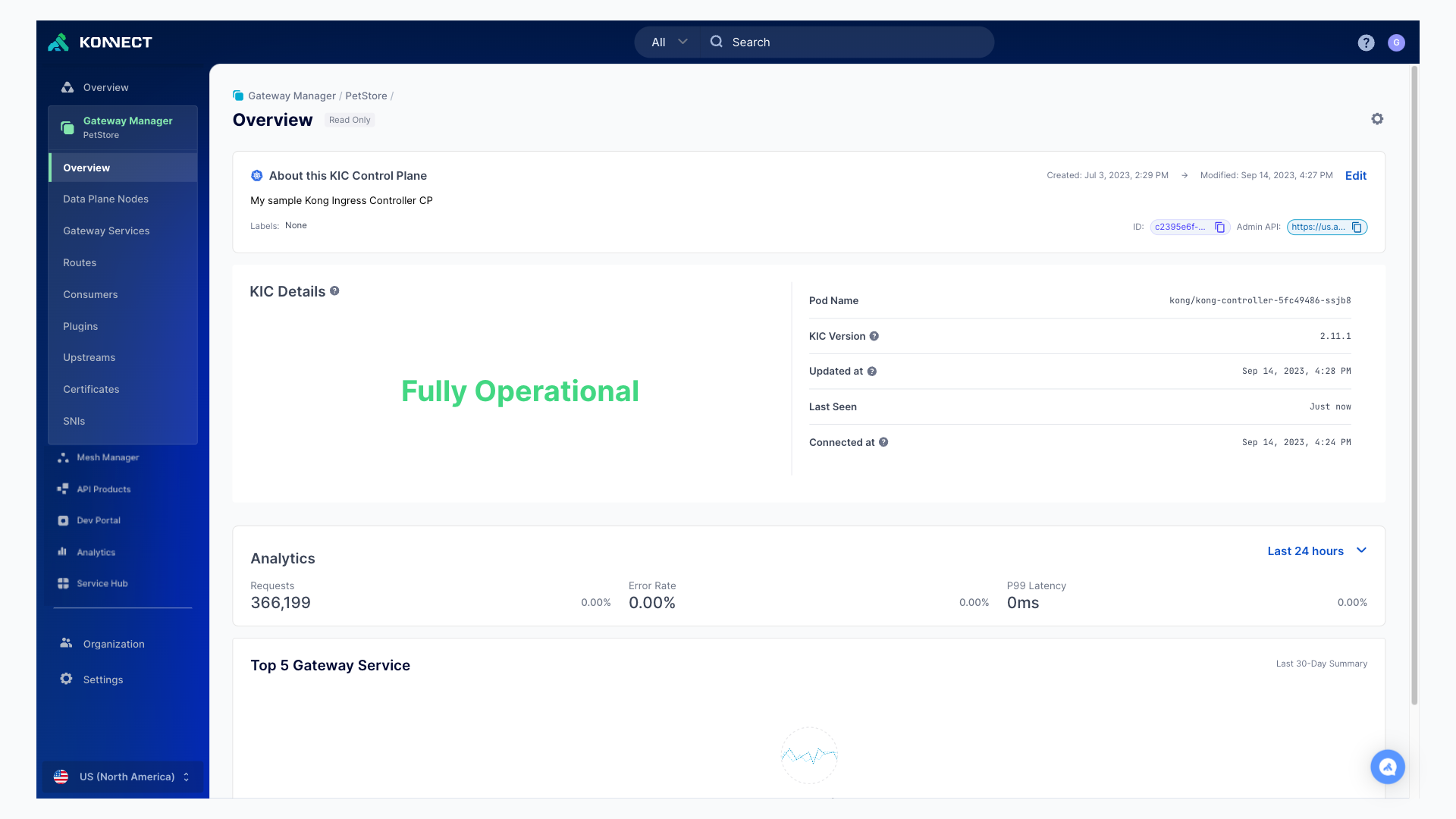
Figure 2: This image shows a KIC data plane node dashboard. For each KIC data plane node, you can see details about the data plane node, analytics, and KIC status details.
More information
- Upgrade a data plane node
- Renew certificates - Renew your data plane certificates
- Backup and restore - Back up and restore Konnect using declarative configuration
- Forward proxy connections - Allow data plane nodes to communicate with Konnect through a forward proxy
- Data plane parameter reference - Reference for the default configuration parameters used in data plane node installation
- Analytics dashboard - Monitor and analyze your data plane nodes, as well as specific entities
- Troubleshooting documentation - Common data plane node troubleshooting instruction documentation.












