You are browsing documentation for an older version. See the latest documentation here.
Using the Editor through Kong Manager
Kong Manager offers a robust file editor for editing the template files of the Dev Portal from within the browser.
Prerequisites
- Access to Kong Manager
- The Kong Dev Portal is enabled and running
NOTE: Editor Mode is not available when running the Dev Portal in legacy mode.
Enter Editor Mode
From the Kong Manager dashboard of your Workspace, click Editor under Dev Portal in the sidebar.
This will launch the Editor Mode.
Navigating the Editor
When enabled, the Dev Portal is pre-populated with Kong’s default theme. The file editor exposes these files to the UI, allowing them to be edited quickly and easily from inside the browser. When you first open the editor, you will be presented with a list of files on the left, and a blank editing form.
- Create new files for the Dev Portal right from the Editor by clicking
New File+. - List of all exposed template files in the Dev Portal, separated by Content / Spec / Themes.
- Code View - Select a file from the sidebar to show the code here.
- Portal Preview - View a live preview of the selected Dev Portal file.
- Toggle View - Choose between three different views: full screen code, split view, and full screen preview mode.
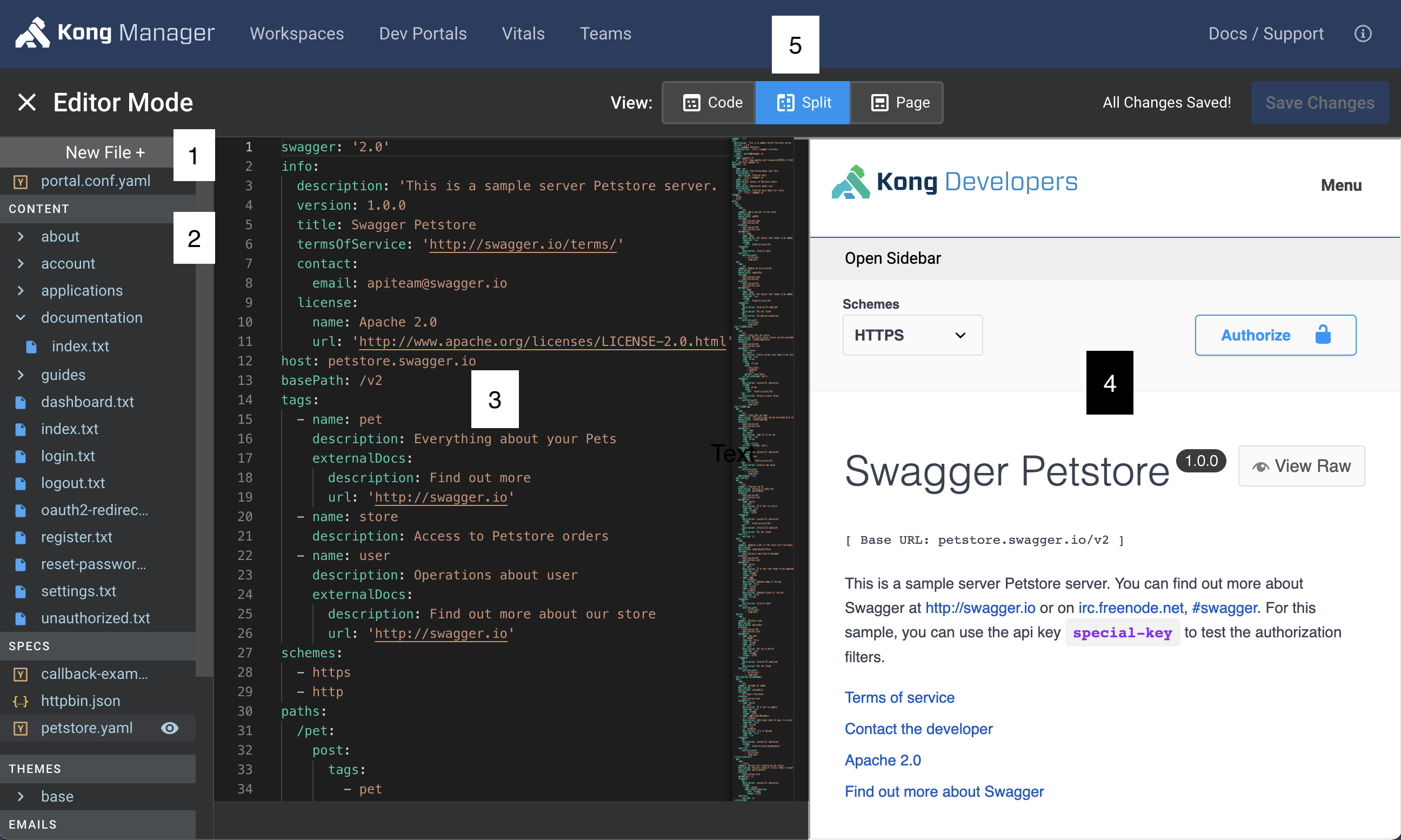
Editing Files
Select a file from the sidebar to open it for editing. This will expose the file to the Code View and show a live update in the Portal Preview. Clicking Save in the top right corner will save the updates to the database and update the file on the Dev Portal.
Adding new files
Clicking the New File + button opens the New File Dialog.
Once created, files will immediately be available from within the Editor.
Authenticating files
Authentication is handled by readable_by value on content pages (for a GUI view, go to permissions page)
- set readable_by: ‘*’ to equal old authenticated
- to restrict access to certain roles, set readable_by to an array of accepted roles (you must first create roles on the permissions page)
- on specs, readable_by is set inside “x-headmatter” object
Deleting files
To permanently delete a file from within the Editor, right click on the filename and select Delete from the popup menu.












