You are browsing documentation for an outdated plugin version.
Kong OAuth token auth flow
The OpenID Connect plugin can also verify the tokens issued by Kong OAuth 2.0 Plugin. This is very similar to third party identity provider issued JWT access token authentication or introspection authentication:
sequenceDiagram
autonumber
participant client as Client
(e.g. mobile app)
participant kong as API Gateway
(Kong)
participant httpbin as Upstream
(backend service,
e.g. httpbin)
activate client
activate kong
client->>kong: service with
access token
deactivate client
kong->>kong: load access token
kong->>kong: verify kong
oauth token
activate httpbin
kong->>httpbin: request with
access token
httpbin->>kong: response
deactivate httpbin
activate client
kong->>client: response
deactivate kong
deactivate client
Prerequisites
In most cases, the OpenID Connect plugin relies on a third party identity provider (IdP). The examples in this guide use Keycloak as a sample IdP.
Expand the following sections to configure Keycloak and Kong Gateway.
Configure Keycloak
All the *.test domains in the following examples point to the localhost (127.0.0.1 and/or ::1).
We use Keycloak as the identity provider in the following examples, but the steps will be similar in other standard identity providers. If you encounter difficulties during this phase, refer to the Keycloak documentation.
- Create a confidential client
kongwithprivate_key_jwtauthentication and configure Keycloak to download the public keys from [the OpenID Connect Plugin JWKS endpoint][json-web-key-set]:
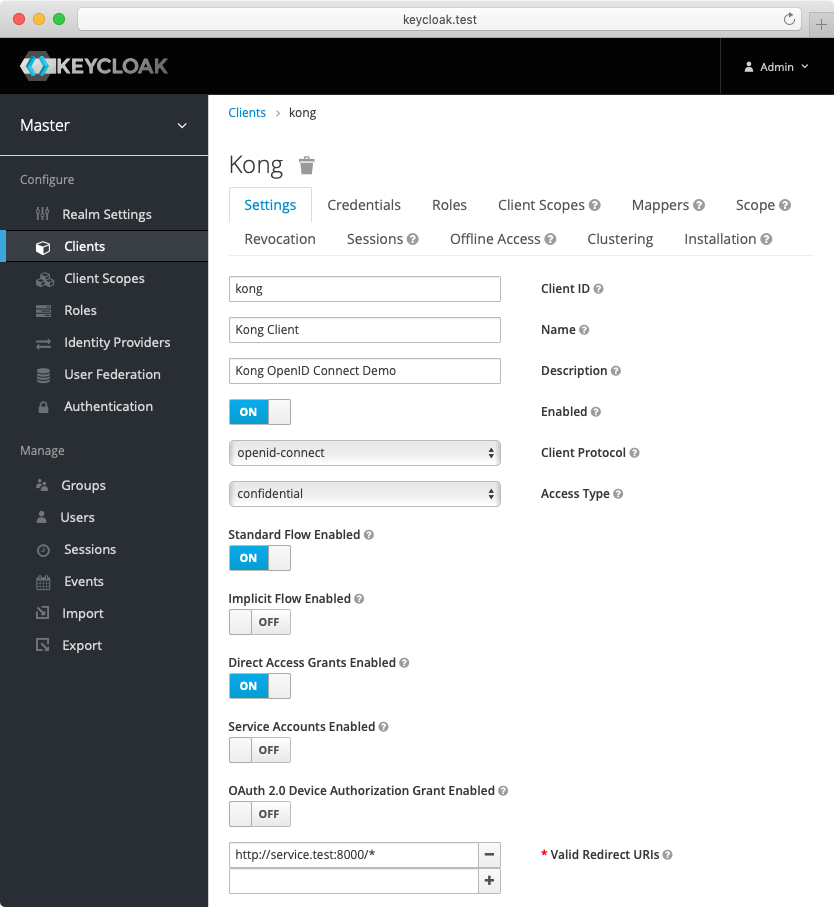
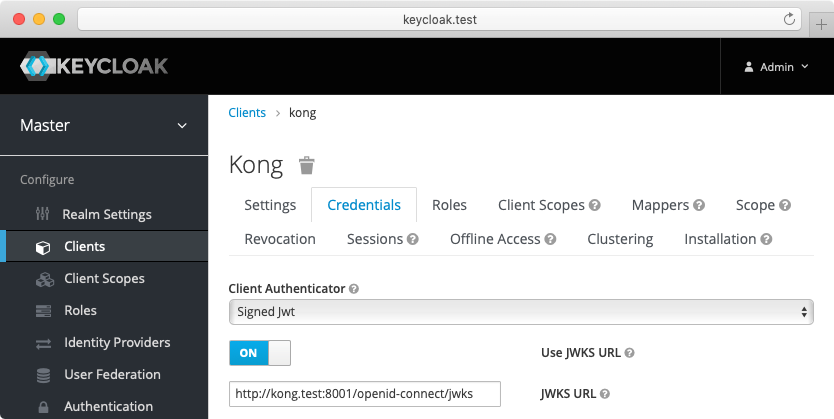
-
Create another confidential client
servicewithclient_secret_basicauthentication. For this client, Keycloak will auto-generate a secret similar to the following:cf4c655a-0622-4ce6-a0de-d3353ef0b714. Enable the client credentials grant for the client:
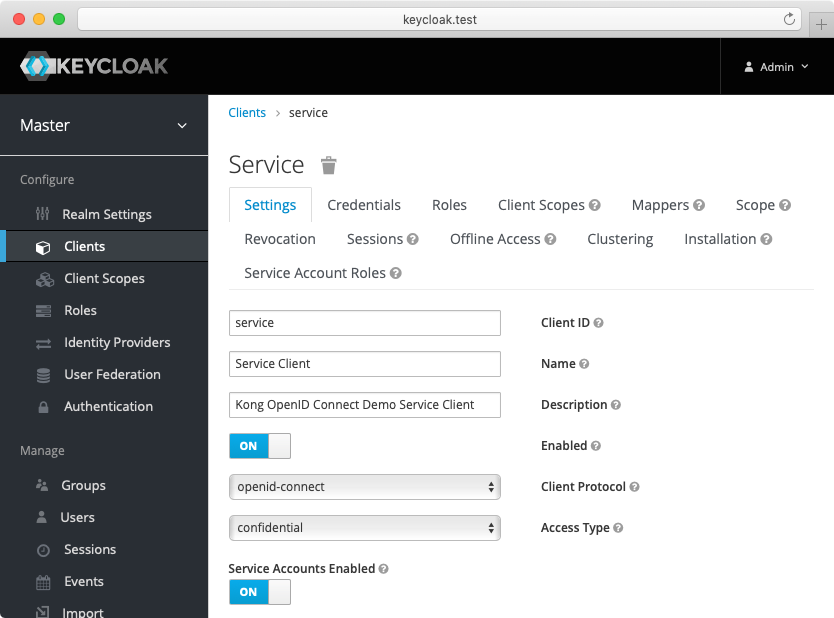
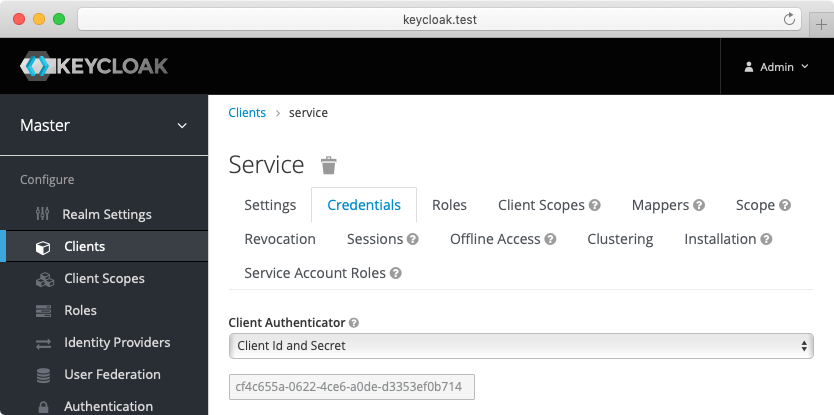
-
(Optional) Create another confidential client
cert-boundwith settings similar to theserviceclient created previously. From the Advanced tab, enable the OAuth 2.0 Mutual TLS Certificate Bound Access Tokens Enabled toggle. -
(Optional, to test mTLS Client Authentication) Create another confidential client
client-tls-authwith settings similar to theserviceclient created above. From the Credentials tab, select the X509 Certificate Client Authenticator and fill the Subject DN field so that it matches the Kong client certificate’s, e.g.:CN=JohnDoe, OU=IT. -
(Optional, to test Demonstrating Proof-of-Possession Client Authentication) Create another confidential client
client-dpop-authwith settings similar to theserviceclient created above. From the Advanced tab, enable theOAuth 2.0 DPoP Bound Access Tokens Enabled toggle. - Create a verified user with the name:
johnand the non-temporary password:doethat can be used with the password grant:
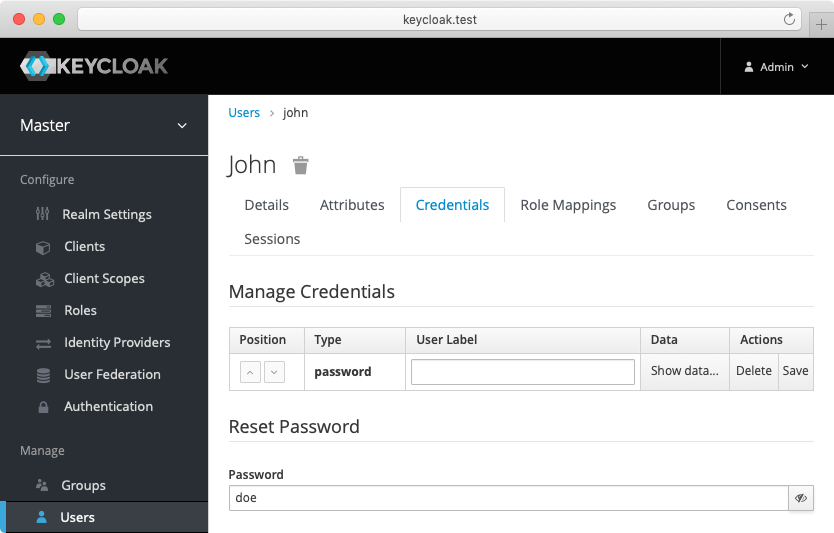
Alternatively you can download the exported Keycloak configuration, and use it to configure the Keycloak. Please refer to Keycloak import documentation for more information.
You need to modify Keycloak standalone.xml configuration file, and change the socket binding from:
<socket-binding name="https" port="${jboss.https.port:8443}"/>
to
<socket-binding name="https" port="${jboss.https.port:8440}"/>
The Keycloak default https port conflicts with the default Kong TLS proxy port,
and that can be a problem if both are started on the same host.
Note: The mTLS Client Authentication, along with the proof of possession feature that validates OAuth 2.0 Mutual TLS Certificate Bound Access Tokens, both require configuring Keycloak to validate client certificates with mTLS using the
--https-client-auth=requestoption, and to configure TLS appropriately, including adding the trusted client certificates to the truststore. For more information, refer to the Keycloak documentation.
Configure Kong Gateway
-
Create a service:
curl -i -X POST http://localhost:8001/services \ --data "name=openid-connect" \ --data "url=http://httpbin.org/anything" -
Create a route:
curl -i -X POST http://localhost:8001/services/openid-connect/routes \ --data "name=openid-connect" \ --data "paths[]=/"
The following examples are built with simplicity in mind, and are not meant for a production environment. Because
httpbin.orgis the upstream service in these examples, we highly recommended that you do not run these examples with a production identity provider as there is a high chance of leaking information. The examples also use the plain HTTP protocol, which you should never use in production.
Prepare Kong OAuth application
- Create a consumer:
curl -i -X PUT http://localhost:8001/consumers/jane - Create a Kong Gateway OAuth application for the consumer:
curl -i -X PUT http://localhost:8001/consumers/jane/oauth2/client \ --data "name=demo" \ --data "client_secret=secret" \ --data "hash_secret=true" - Create a route:
curl -i -X PUT http://localhost:8001/routes/mock \ --data "paths=/mock" - Apply the OAuth plugin to the route:
curl -i -X POST http://localhost:8001/routes/mock/plugins \ --data "name=oauth2" \ --data "config.global_credentials=true" \ --data "config.enable_client_credentials=true" - Test the token endpoint:
curl -i -X POST --insecure https://localhost:8443/mock/oauth2/token \ --data "client_id=client" \ --data "client_secret=secret" \ --data "grant_type=client_credentials"You should get an HTTP 200 response with the token in the
access_tokenfield:{ "access_token": "<access-token>", "expires_in": 7200, "token_type": "bearer" }
Set up Kong OAuth token authentication
Using the Keycloak and Kong Gateway configuration from the prerequisites, set up an instance of the OpenID Connect plugin.
For the demo, we’re going to set up the following:
- Issuer, client ID, and client auth: settings that connect the plugin to your IdP (in this case, the sample Keycloak app).
- Auth method: Kong OAuth2.
- We only want to search for the bearer token in the headers.
With all of the above in mind, let’s test out Kong OAuth2 authentication with Keycloak.
Enable the OpenID Connect plugin on the openid-connect service:
Test the Kong OAuth token authentication
Request the service with a Kong OAuth token:
curl -I http:localhost:8000 \
-H "Authorization: \
\"Bearer $(curl -i -X POST --insecure https://localhost:8443/mock/oauth2/token \
--data \"client_id=client\" \
--data \"client_secret=secret\" \
--data \"grant_type=client_credentials\" | \
jq -r .access_token)\""
or
curl -I http:localhost:8000 \
-H "Authorization: Bearer <access-token>"
You should get an HTTP 200 response.












