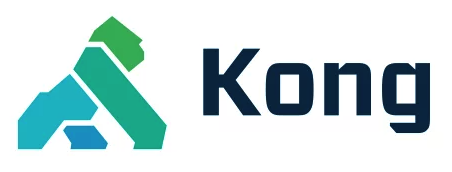You are browsing unreleased documentation.
Looking for the plugin's configuration parameters? You can find them in the SAML configuration reference doc.
Security Assertion Markup Language (SAML) is an open standard for exchanging authentication and authorization data between an identity provider and a service provider.
The SAML specification defines three roles:
- A principal
- An identity provider (IdP)
- A service provider (SP)
The Kong SAML plugin acts as the SP and is responsible for initiating a login to the IdP. This is called an SP Initiated Login.
The minimum configuration required is:
- An IdP certificate (
idp_certificate): The SP needs to obtain the public certificate from the IdP to validate the signature. The certificate is stored on the SP and is to verify that a response is coming from the IdP. - ACS Endpoint (
assertion_consumer_path): This is the endpoint provided by the SP where SAML responses are posted. The SP needs to provide this information to the IdP. - IdP Sign-in URL (
idp_sso_url): This is the IdP endpoint where SAML will issuePOSTrequests. The SP needs to obtain this information from the IdP. - Issuer (
issuer): Unique identifier of the IdP application.
The plugin currently supports SAML 2.0 with Microsoft Azure Active Directory. Refer to the Microsoft AzureAD SAML documentation for more information about SAML authentication with Azure AD.
How it works
As the SP-initiated mode of SAML requires the client to authenticate to the IdP using a web browser, the plugin is only useful when it is used with a browser-based web application.
It is designed to intercept requests sent from the client to the upstream to detect whether a session has been established by authenticating with the IdP. If no session is found, the request is redirected to the IdP’s login page for authentication. Once the user has successfully authenticated, the user is redirected to the application and the original request is sent to the upstream server.
The authentication process can only be initiated when the request is
coming from a web browser. The plugin determines this by matching
the request’s Accept header. If it contains the string
"text/html", the request is redirected to the IdP, otherwise it is
responded to with a 401 (Unauthorized) status code.
The plugin initiates the redirection to the IdP’s login page by responding with an HTML form that contains the authentication request details in hidden parameters and some JavaScript code to automatically submit the form. This is needed because the authentication parameters need to be transmitted to Azure’s SAML implementation using a POST request, which cannot be done with a HTTP redirect response.
The plugin supports initiating the IdP authentication flow from a
POST request, to support the use case that the session expires while
the user is filling out a web form. In such scenarios, the plugin
transmits the posted form parameters to the IdP in the RelayState
parameter in encrypted form. When the authentication process
finishes, the IdP sends the RelayState back to the plugin. After
decryption, the plugin then responds back to the web browser with
another automatically self-submitting form containing the original
form parameters as hidden parameters. This feature is only
available with forms that use "application/x-www-form-urlencoded" as
their content type. Forms that use "text/plain" or
"multipart/form-data" are not supported.
When the authentication process has finished, the plugin creates and maintains a session inside of Kong Gateway. A cookie in the browser is used to track the session. Data that is attached to the session can be stored in Redis, Memcached, or in the cookie itself.
Note: The lifetime of the session that is created by the IdP needs to be configured in the plugin.
Example
Create an anonymous consumer
curl --request PUT \
--url http://localhost:8001/consumers/anonymous
{
"created_at": 1667352450,
"custom_id": null,
"id": "bec9d588-073d-4491-b210-1d07099bfcde",
"tags": null,
"type": 0,
"username": "anonymous",
"username_lower": null
}
Create a service
curl --request PUT \
--url http://localhost:8001/services/saml-service \
--data url=https://httpbin.konghq.com/anything
{
"id": "5fa9e468-0007-4d7e-9aeb-49ca9edd6ccd",
"name": "saml-service",
"protocol": "https",
"host": "httpbin.konghq.com",
"port": 443,
"path": "/anything"
}
Create a route
curl --request PUT \
--url http://localhost:8001/services/saml-service/routes/saml-route \
--data paths=/saml
{
"id": "ac1e86bd-4bce-4544-9b30-746667aaa74a",
"name": "saml-route",
"paths": [ "/saml" ]
}
Set up Microsoft AzureAD
- Create a SAML Enterprise Application. Refer to the Microsoft AzureAD documentation for more information.
- Note the identifier (entity ID) and sign on URL parameters.
- Configure the reply URL (Assertion Consumer Service URL), for example,
https://kong-proxy:8443/saml/consume. - Assign users to the SAML enterprise application.
Create a plugin on a service
Validation of the SAML response assertion is disabled in the plugin configuration below. This configuration should not be used in a production environment.
Replace the Azure_Identity_ID value below, with the identifier value from the single sign-on - basic SAML configuration from the Manage section of the Microsoft AzureAD enterprise application:
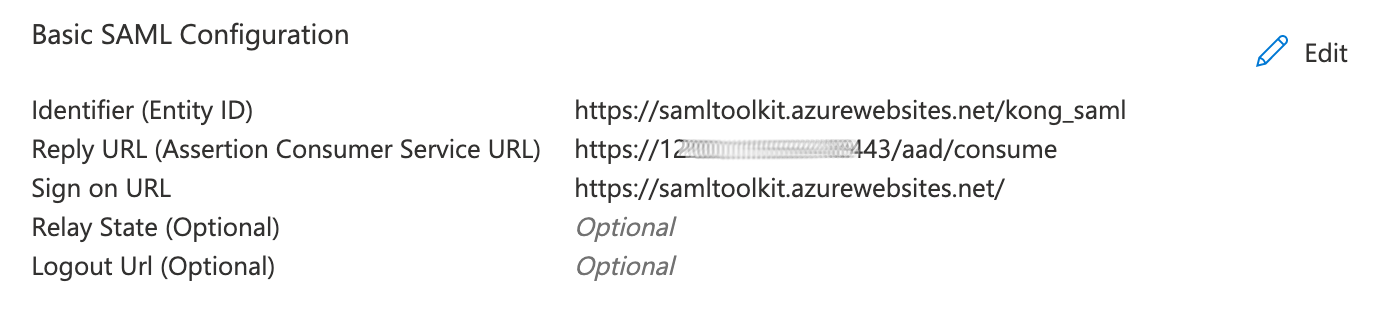
Replace the AzureAD_Sign_on_URL value below, with the Login URL value from the single sign-on - Set up Service Provider section from the Manage section of the Microsoft AzureAD enterprise application:
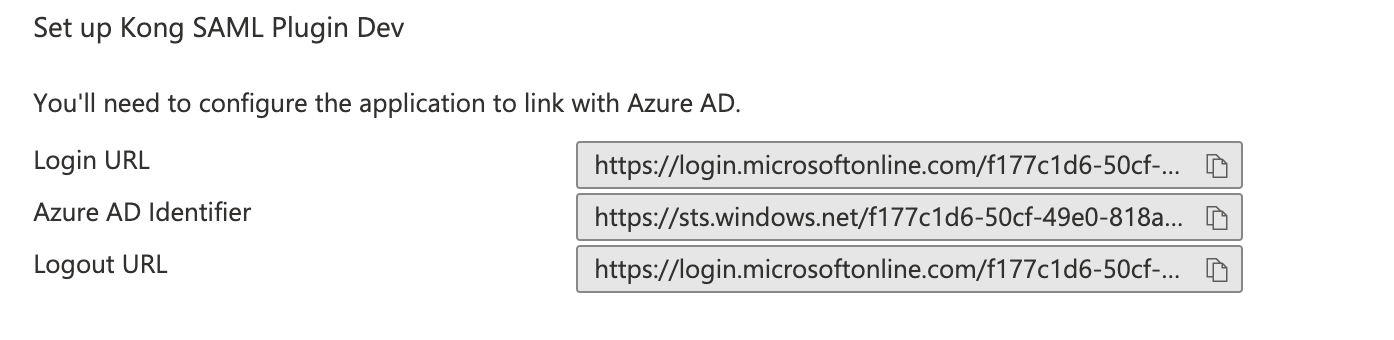
curl --request POST \
--url http://localhost:8001/services/saml-service/plugins \
--header 'Content-Type: multipart/form-data' \
--form name=saml \
--form config.anonymous=anonymous \
--form service.name=saml-service \
--form config.issuer=AzureAD_Identity_ID \
--form config.idp_sso_url=AzureAD_Sign_on_URL \
--form config.assertion_consumer_path=/consume \
--form config.validate_assertion_signature=false
{
"id": "a8655ba0-de99-48fc-b52f-d7ed030a755c",
"name": "saml",
"service": {
"id": "5fa9e468-0007-4d7e-9aeb-49ca9edd6ccd"
},
"config": {
"assertion_consumer_path": "/consume",
"validate_assertion_signature": true,
"idp_sso_url": "https://login.microsoftonline.com/f177c1d6-50cf-49e0-818a-a0585cbafd8d/saml2",
"issuer": "https://samltoolkit.azurewebsites.net/kong_saml"
}
}
Test the SAML plugin
- Using a browser, go to the URL (https://kong:8443/saml)
- The browser is redirected to the AzureAD Sign in page. Enter the user credentials of a user configured in AzureAD
- If user credentials are valid, the browser will be redirected to https://httpbin.konghq.com/anything
- If the user credentials are invalid, a
401unauthorized HTTP status code is returned
Troubleshooting
Certificate is valid, but isn’t being accepted
Problem:
You have a valid certificate specified in the idp_certificate field, but you get the following error:
[saml] user is unauthorized with error: public key in saml response does not match
Solution:
If you provide a certificate through the idp_certificate field, the certificate must have the header and footer removed.
For example, a standard certificate might look like this, with a header and footer:
-----BEGIN CERTIFICATE-----
<certificate contents>
-----END CERTIFICATE-----
Remove the header and footer before including the certificate in the idp_certificate field:
<certificate contents>