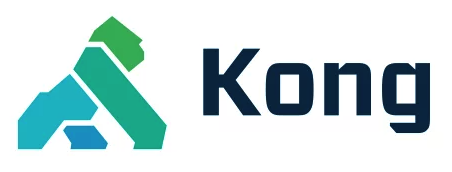You are browsing documentation for an outdated plugin version.
Looking for the plugin's configuration parameters? You can find them in the Confluent configuration reference doc.
With Kafka at its core, Confluent offers complete, fully managed, cloud-native data streaming that’s available everywhere your data and applications reside.
Kong also provides Kafka Log and Kafka Upstream plugins for publishing logs and messages to an Apache Kafka topic:
- See Kafka Log
- See Kafka Upstream
Note: This plugin has the following known limitations:
- Message compression is not supported.
- The message format is not customizable.
Quickstart
Prerequisites
Follow the links to Confluent’s documentation site to:
Generate API Key
To authorize access from the plugin to your cluster, you need to generate an API Key and secret. In the Kafka credentials pane, leave Global access selected, and click Generate API key & download. This creates an API key and secret that allows the plugin to access your cluster, and downloads the key and secret to your computer.
Enable the Confluent Plugin
Create a testing route with the following command:
curl -X POST http://localhost:8001/routes --data "name=test-confluent" --data "hosts[1]=test-confluent"
Enable the plugin on the route with the following command, replacing the placeholder values with the appropriate values for bootstrap server, bootstrap server port, cluster API key, cluster API secret, and topic:
curl -X POST http://localhost:8001/routes/test-confluent/plugins \
--data "name=confluent" \
--data "config.bootstrap_servers[1].host=my-bootstrap-server" \
--data "config.bootstrap_servers[1].port=my-bootstrap-port" \
--data "config.cluster_api_key=my-api-key" \
--data-urlencode "config.cluster_api_secret=my-api-secret" \
--data "config.topic=my-confluent-topic" \
You can make a sample request with:
curl -X POST http://localhost:8000 --header 'Host: test-confluent' foo=bar
You should receive a 200 { message: "message sent" } response.
Validate in Confluent
To check that the message has been added to the topic in the Confluent Cloud console:
- From the navigation menu, select Topics to show the list of topics in your cluster.
- Select the topic you sent messages to.
- In the topic detail page, select the Messages tab to view the messages being produced to the topic.